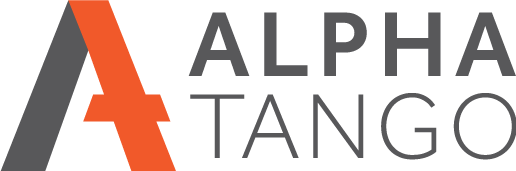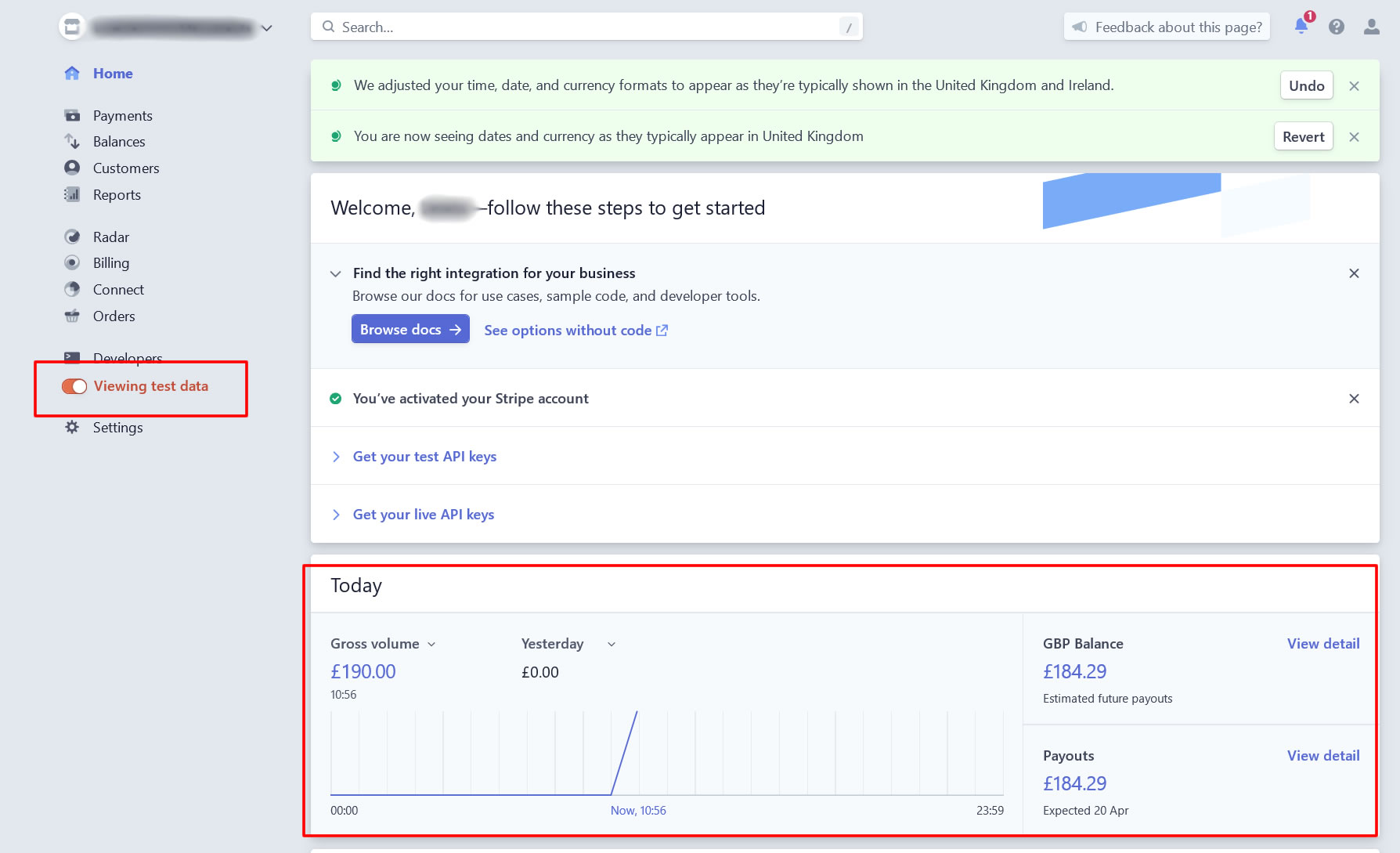Testing your Gravity Form with your Stripe Payment Integration
Make sure you have setup your link between Gravity Forms and Stripe, it's a little fiddly so here are some instructions https://alpha-tango.co.uk/setting-up-stripe-to-work-with-gravity-forms/
RUNNING YOUR TEST WORDPRESS AND GRAVITY FORMS
- Open your ADMIN area.
- Go to FORMS > SETTING > STRIPE and select the TEST radio button at the top. Don’t forget to change this back after the test. If you don’t the form will not work with live card details. SEE IMAGE BELOW.
- Go to the product page.
- Complete all the required fields.
- Grab a test card number from here https://stripe.com/docs/testing For example 4242424242424242 for Visa. You can use the basic ones but if they fail or ask for a ZIP CODE, scroll down to INTERNATIONAL TEST CARD NUMBERS click on EUROPE, scroll down to the UK at the bottom, and use these numbers to test. E.G. UK VISA 4000008260000000
- You can add any future date for expiry and any 3 digit number for the CVC.
- Click on BUY NOW and you should place a test order.
- If not check your form settings, stripe settings in Gravity Forms and the Stripe settings in the form.
- Once done switch back to live mode: Go to FORMS > SETTING > STRIPE and select the LIVE radio button at the top
- You can see all the Gravity Form entries on the site even if Stripe didn’t take the payment. Go to FORMS > the roll over the form name and click on the ENTRIES link that comes up.
STRIPE
- You can test the form in TEST MODE, see above. Within a few minutes your test data will show in Stripe if successful. SEE IMAGE BELOW.
- You can see this in Stripe by logging into your dashboard and on the left menu select the toggle close to the bottom that says VIEW TEST DATA
- Click on it and it turns orange and you can see your test data.
Please check your spam/junk folder for the orders. If they are going into spam or junk please make sure you are using an email address that's using the same domain name as your website, and talk to your IT/email supplier about adding the server IP address into your email SPF record.