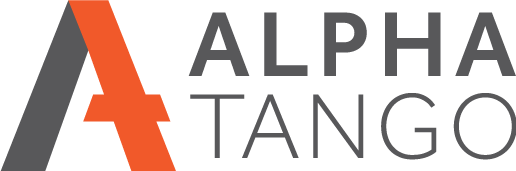Search engine optimisation on WordPress
There are literally thousands of blog posts and articles on this online so I am going to focus on getting a page ranked well using ON-PAGE optimisation for WordPress using the Yoast SEO plugin.
ASSUMPTIONS
- You have admin or editor access to your WordPress website.
- You have the YOAST SEO plugin installed.
- Ideally you should have access to the Google AdWords Keyword Planner or another keyword research too, but this is not required.
- You have selected a page to search engine optimise.
- We will use a PR company as an example in this post. We are assuming we want to get a PR services page ranked.
This stuff works. Back in March I was told by someone that will remain nameless that SEO was dead. So I did a simple exercise to prove he was wrong, see here for more information on my test. It's basically what you are going to do here.
WHAT SHOULD YOUR PAGE BE FOUND BY?
The first question you must ask is what "search phrase" are users are typing into Google and other search engines to find my services (or products). So in essence if they do this search your page should/will appear in the search results for this phrase.
Lets say we think "PR Services" is a term people will be searching for. If you don't have access to a keyword tool you will have to go with this as a guess. If you have access to a tool like Google Keyword Planner, put this phrase into the planner to see if there is traffic for this phrase.
It's pointless being No.1 for a phrase no one is searching for.
- Open your Google AdWords area, https://ads.google.com You can setup an account for free.
- Select TOOLS AND SETTING from the top menu and click on KEYWARD PLANNER.
- Click on DISCOVER NEW KEYWORDS.
- Type in your phrase or multiple phrases and click GET RESULTS
- You are then offered a list with your phrase/s at the top and other phrases Google associates with your main phrase.
- You can download these as a spreadsheet using the DOWNLOAD KEYOWRD IDEAS link in the top right. We always do this as it's a useful reference and often easier to work on in a sheet.
So you have your list, now what... It looks something like this:
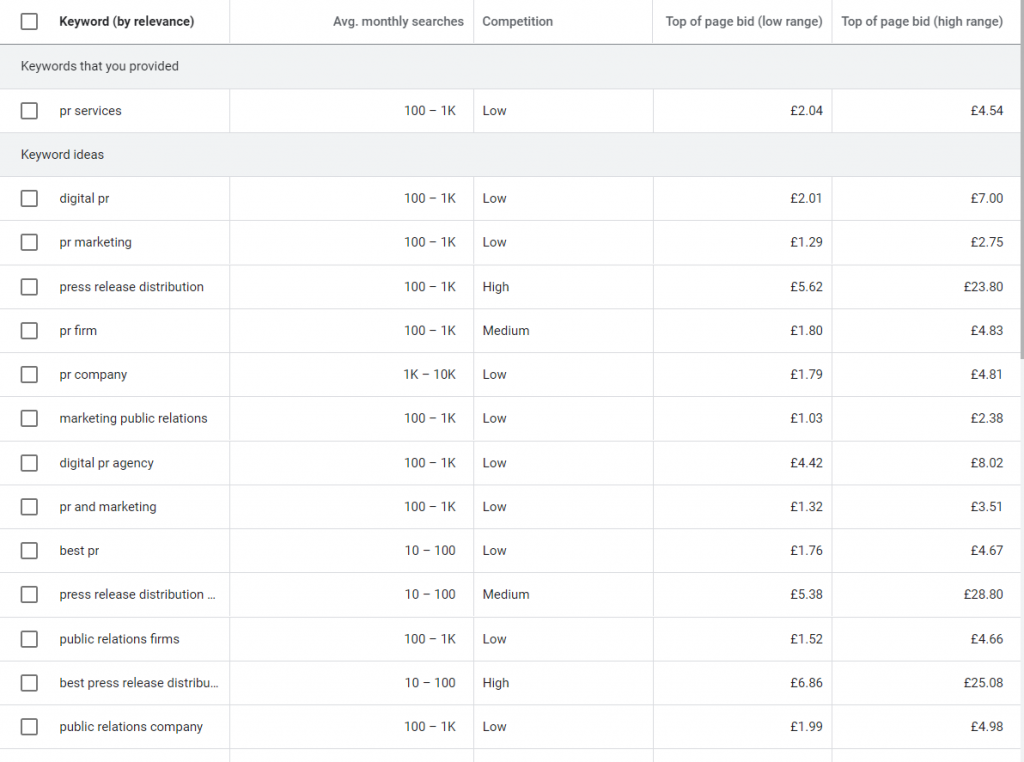
KEYWORD COLUMN - Self explanatory, these are the phrases you have added and Google have selected as being relevant.
AV MONTHLY SEARCHES - These are the number of "phrase" searches on a rolling monthly average for the last 12 months. 0-10, 10-100, 100-1000, 1000-10000, are typical.
COMPETITION - Low, Medium or High.
TOP PAGE BID (low) - This is the cost per click to be roughly No.4 at the top of the page if you were doing paid advertising.
TOP PAGE BID (high) - This is the cost per click to be roughly No.1 at the top of the page if you were doing paid advertising.
The bid costs are useful as they show what others are paying Google for clicks. If this number is high then there must be conversions for these phrases as no one pays without results.
So we will assume PR Services is what we are going with.
We now have 4 areas that we need to optimise for PR Services:
- The SEO Page Title
- The Meta Description
- The Heading 1 (H1 tag) on the page
- The page content
I have covered where these items are in relation to the Google Search results in a previous post, please see https://alpha-tango.co.uk/understanding-the-google-search-results/
For today I am going to show you where to add these in WordPress.
The SEO Page Title
- This is the most important item on your page for ranking well.
- Open the page or post or category you want to edit in the WordPress editor, not the page builder if you have one installed. The principle is the same for all of these post types.
- Find the Yoast SEO section, see below, and open it up if it's not open with the drop down on the right.
- Think about features and benefits. The SEO page tile is your features, a factual statement about the page content.

- Scroll down to SEO Title, we have 50 characters to play with here, try to use them all. You can use your Word Processor to measure these.
- The purple variables you see in the image above are the defaults.
- Delete these and replace them with your SEO title. For example: Award winning PR Services based in Edinburgh (45 characters incl. spaces)
- This is the first thing a user will see when your page appears in the Google search results (after Google has indexed or re indexed your site)
THE META DESCRIPTION
- The meta description does not affect ranking but it will affect how many user click on your link, and is vitally important.
- This is your benefits statement and you have 140-150 characters to show here. This is your opportunity to sell that click, it needs to resonate with the user, and if it does you will get more clicks.
- For example: Looking for a public relations agency with a proven track record that will listen to your needs, be transparent on costs and deliver on your goals? (148 character incl. spaces)
THE PAGE HEADING 1 (H1 tag)
Your page heading should be a H1 tag. You can see this in your page source code (in your browser CTRL U then CTRL F and search for H1) or ask your developer.
The H1 should be in sync with your SEO page title. In this case: "PR Services based in Edinburgh" would be a good H1.
THE PAGE CONTENT
Once the other 3 are done try to include the search phrase at least once in your page content. We try and add it to the first and last paragraph which seems to work, but there are no real rules as Google does not tell us.
Don't use it more than twice unless it fits with the content and make it conversational, not stuffed in where it does not read well.
WHAT NEXT?
Use the Google Search console (https://search.google.com/search-console) SITEMAPS feature to ask Google to re index your website, or use the URL INSPECTOR to submit the specific page.
If you don't have a search console account set one up, it's VERY useful.
WHAT HAPPENS NOW?
Over the course of a few days or sometimes a few weeks, Google will re index your page and the new SEO work you have done will then be added to the Google Database, and from that point people searching for "PR Services Edinburgh" should see you in the search results. Where of course depends on your competition.
HOW DO I SEE WHAT MY SITES PAGES LOOK LIKE ON GOOGLE
There is a simple trick for this. In the Google search box type in site:yourdomainname.co.uk Obviously replace that with your own domain name including the TLD at the end. You can use this on your competition as well 🙂
Look at your results and think to yourself, "if I saw this as a search result, would I click on it?" If the answer is no then get it sorted out ASAP.
I hope that's been useful. Once you have done this once you'll realise how fairly easy it is so do this to all your pages. Hopefully your competition won't. Enjoy!
We are here to help if you need assistance, please get in touch