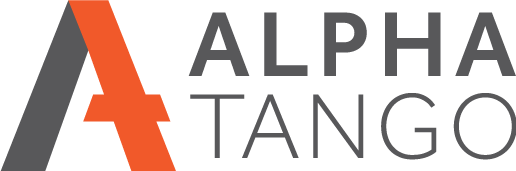Adding Google Reviews to your website with Beaver Builder and UABB
YOU WILL NEED:
- A Google My Business Page
- Your Google My Business page ID, find it here https://developers.google.com/maps/documentation/places/web-service/place-id Type in your business name, select your business from the list and copy the place ID. Make sure you get it all as sometimes they use symbols in the ID and double click selecting can miss parts of the ID.
- Access to the Google account your My Business page is in.
- A Google billing account, go here to get started https://cloud.google.com/maps-platform/pricing/
- Beaver Builder and UABB installed on your website. We offer these for free to all clients we host.
CREATING A GOOGLE MAPS API KEY
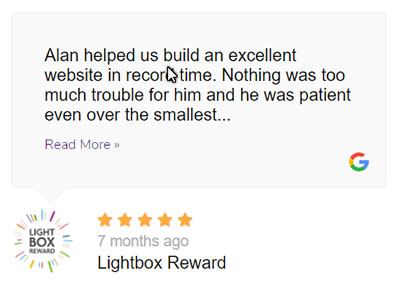
Google Reviews
You will need a billing account which means you will need to add a credit card to your Google account even if it’s a free account. It’s the same principle as the Google Maps API. To read more about costs see the top of my Maps API post here.
There is a Google help page on this here.
- You will need to setup billing if you have not already done so for Maps.
- Go to: https://console.cloud.google.com/apis/library
- Select the PLACES API
- Click on ENABLE at the top.
- Once enable click on manage.
- This should take you here but if not click on this link https://console.cloud.google.com/apis/credentials
- Click on + CREATE CREDENTIALS at the top adn create a new API key. Copy it for use later.
- Rename the API key something that makes sense for the future link "My Business Reviews API"
This module can show the latest 1-5 reviews in columns of 1-5.
LAYOUT AND STYLE
We offer 3 styles and these example pages of the review styles show the reviews in a 2 column 4 review setup and a 3 column 3 review setup. The styles are Default, Card and Bubble.
Default - https://alpha-tango.co.uk/reviews-google-default/
Card - https://alpha-tango.co.uk/reviews-google-card/
Bubble - https://alpha-tango.co.uk/reviews-google-bubble/
If you want to proceed please let me know and we can have a quick chat. If you can do the actions above and BB and UABB are on your site then this is a 15 minute job assuming it all works first time.
DIY
- Got to SETTINGS > UABB > GENERAL and add the Places API key
- Open your page in Beaver Builder
- Open the modules (+ in top right)
- Select the UABB modules option
- Drag the BUSINESS REVIEWS module onto you page in your chosen location.
- Insert the Places ID and follow the instructions
- Style as required
- Save and test