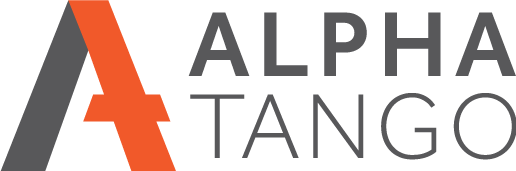Windows 10 bluetooth issues with Logitech K780 keyboard and MX master mouse
UPDATE October 2020
I recently upgraded my Lenovo to a Huawei Travelmate Pro X 2020 and have really enjoyed using this new computer, it's amazing. Until last week when I started getting these bluetooth issues again. I still have a Logitech K780 and MX3 mouse and it's the best keyboard I have ever owned. The issues seemed to coincide with a big Windows update. The issues were a) not connecting when I started the PC therefore forcing me to manually install it everytime, b) just stopping working while I was getting on with work meaning I ended up have to reboot. VERY ANNOYING.
In case it was the hardware I purchased a new MX Keys keyboard but it suffered the same issues, so it had to be Windows.
Firstly I decided to get the Intel Bluetooth driver information, not as easy as you might think. Here's the process for Windows 10:
- Find the Bluetooth and other devices (search box bottom left) in the control panel.
- Scroll right down to related settings and click on the MORE BLUETOOTH OPTIONS link in blue, click on it.
- Click on the HARDWARE tab in the new small window.
- In the next small window that opens scroll down to INTEL WIRELESS BLUETOOTH and select it (highlight it in blue), then click on PROPERTIES in the bottom right.
- Select the DRIVER tab and note the version. I was on 21.0.something (I stupidly forgot to note, from March or April 2020) and it said the driver was Up To Date and working.
I then did some searching and found https://www.intel.com/content/www/us/en/support/articles/000005489/network-and-i-o/wireless.html The first bullet point says RECOMMENDED Intel Driver and Support Assistant. I clicked on this and downloaded the software then ran it.
- The version the tool above installed is 22.0.0.2 If you are on this as of 28th October 2020 then it’s the latest version, if not upgrade and see if that sorts the issue.
- I’ve not been using the K780 keyboard long enough to see if it’s fixed it but it connected through the Bluetooth connection feature the second time rather than 4th or 5th time so there’s hope.
- The driver program did pick up a graphics update but I have no issues with the screens and I really don’t want to install something unless it’s broken.
- I will report back here in a week or so to confirm it's OK or earlier if not.
WORKAROUND FROM DANIEL GARCIA (thanks Daniel)
This is my workaround:
I have Logitech K370/K375 and MX Anywhere 2S and I had the same symptoms as you described. However today I found out if I turn off the mouse, the keyboard becomes immediately usable. Then, I turned on the mouse again and everything was working properly. Never happened before the last windows update. Bluetooth driver version: 21.110.0.3
Give it a try in case it works for you.
ORIGINAL POST
Earlier this year I upgraded my Logitech keyboard to the new Logitech K780 and it's been amazing. Using the 3 device selectors at the top of the keyboard I can type on my Lenovo Yoga 900, iPad Air and iPhone 5s by selecting either 1, 2 or 3 in the functions. Switching is seamless and takes less than a second so typing on all devices is now a dream.
I also upgraded from a Performance MX mouse to the MX master for Bluetooth compatibility so I no longer needs a Logitech unifying dongle in my Lenovo, as all devices are now Bluetooth. Again this has been excellent.
All was going well until a recent Windows 10 update which updated the bluetooth driver. All of a sudden my mouse was jumping and became unusable and the keyboard was doing all sorts of weird things including multiple letters, spaces and more.
The new Intel Wireless Bluetooth driver was 19.10.1635.483 dated 02/09/2016. To fix the issue I rolled back the driver. I am now back on 18.1.1611.3223 15/03/2016 and both devices are working fine.
Doing this is very simple:
- Open your CONTROL PANEL.
- Click on HARDWARE AND SOUND.
- Under DEVICES and PRINTERS you'll see a link for DEVICE MANAGER. Click on this.
- Find BLUETOOTH and click on the drop down arrow.
- Find Intel Wireless Bluetooth and right mouse click and select PROPERTIES, this opens a window.
- Click on the DRIVER tab which will show you what driver version you are on.
- If the old driver is still on your system you will see the ROLL BACK DRIVER button, click on this.
- Wait for the action to be completed and restart your computer.
- If the ROLL BACK DRIVER button is greyed out it means the old driver has been deleted from your computer and you can't roll back.
I hope this helps anyone who has this issue. I called Logitech support who were great. We tried the MX Master mouse on a unified receiver and it worked perfectly showing us it was a Bluetooth issue.
So after wasting a couple of ours thanks to the driver developer all is now well and I am back to work.