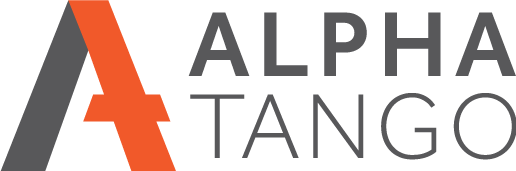Whitelisting a domain in Office 365
Watch the video below of follow the simple text instructions under the video.
Please note you have to be logged in as an ADMINISTRATOR to do this.

This will only take a few minutes so just follow the instructions below.
- Log into your Office 365 account via your browser.
- If you are in the ADMIN area with all the icon options, click on ADMIN - or in the top left you will see a square 9 dots icon, click on this and select ADMIN
- From the left menu click on ADMIN CENTRES
- Click on EXCHANGE
- From the LEFT menu click on MAIL FLOW
- Click on the PLUS SIGN and from the dropdown select BYPASS SPAM FILTERING
- From the popup box po the following:
- Give the rule a name, e.g. Whitelist
- APPLY THIS RULE IF = THE SENDER then from the next dropdown DOMAIN IS and a box pops up
- Add the domain or domains you want to whitelist into the SPECIFY DOMAIN box and click the PLUS ICON then OK
- DO THE FOLLOWING should be set to “Set the spam confidence level (SCL) to… You can just leave this.
- Now click on SAVE and a few seconds later the rule will be added to your list.
- Job done.
You will now receive all emails from that email address.