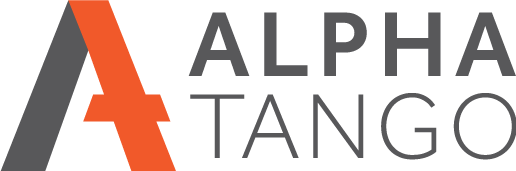Testing your Stripe payments with WooCommerce
If you've made a change or updated your Stripe plugin in WooCommerce you will want to test all is working. This is really simple, just follow these steps:
- Login to WordPress as an Admin.
- In the left menu go to: WOOCOMMERCE > SETTIGNS > PAYMENTS and click on MANAGE to the right of the Stripe item.
- Click on the SETTINGS tab.
- Under GENERAL you will see a box called ENABLE TEST MODE. Note clients cannot pay while Stripe is in test mode so try to do this when the site is quiet, that said it only takes a moment.

- Enable TEST MODE by ticking the box and going down to the bottom right and clicking on SAVE CHANGES.
- Now you are going to place an order. You can use any valid address details but the card number will be a Stripe test card number. There are three to choose from:
- Visa 4000008260000000
- Visa debit 4000058260000005
- Mastercard 5555558265554449
- You can see test card numbers for other countries here https://docs.stripe.com/testing?locale=en-GB
- Use any future date and any CVC 3 digit number.
- Place your order and make sure the order goes through. No money will be taken in TEST MODE.
- IMPORTANT: If that works fine go back to the Stripe settings page, untick the TEST MODE box and SAVE CHANGES to revert to live.
- To double check log into your Stripe account and in the dashboard you will see payments. These are your live payments.
- In the top right toggle the TEST MODE switch and you will see your test transaction in the dashboard. This setting has no effect on accepting payments so no worries there.

- That should be you fully tested.
- Make sure the Stripe setting on your WooCommerce settings area is not set to TEST MODE or clients will not be able to order.
- Job done.