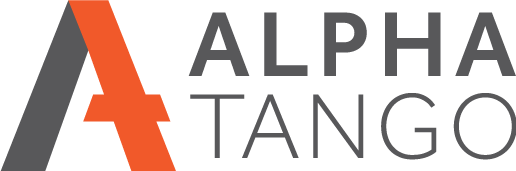Switchbot Curtain Openers and Alexa
Firstly a couple of things you need to know before purchasing:
- Once setup correctly these work well.
- Connection to Alexa was painful but worked eventually. I've not tried Google or Siri. See instructions on how I did it below.
- Using the App to open and close the curtains is more trouble that it's worth unless you have curtains in an inaccessible please such as up high, in which case these will be a godsend.
- Battery life is stated at many months. I have had mine installed for 2 weeks and they have lost 10% already making a more likely time 15-20 weeks.
- To charge you have to plugin a USB type C connector. The units arrive with a short cable so if you want to do this in situ you will need a long cable. If you take them down I would guess they will need recalibrating which is a pain, but I am not 100% sure. If you do they will need to be replaced in exactly the same position on the rail and the right way around.
- Two robots are required for a pair of central opening curtains.
- The hub you require to operate them remotely is infrared not Wi-Fi. Therefore you need a hub for every room, and it needs to be close to the curtains. Very different from Hive or Hue which just need one Wi-Fi connected hub for the house.
- The hub does not come with a charger/adaptor, just a cable, so you will need a USB2 charger. This REALLY annoys me meaning you have to budget for this separately.
- You don't need the hub to use the curtains but you can't automate via voice control without it.
- The network connection is 2.4GHz only, no 5GHz. I have all my kit, including Alexa on a 5GHz Wi-Fi network, but the curtains still seemed to work connected on my 2.4GHz guest network.
- Support is by email only but it's pretty good, typically 24 hours in my experience.
- I purchased 2 units and a hub. One unit was on firmware v3.3 and the other was v6.0. There was no way to update this without contacting support. Once contacted they did some magic and the update then appeared in the App.
- I have had some issues with calibration being lost and the v3.3 curtain just stopped working for no reason. I am hoping the firmware update will sort this. I will do an update here once fully tested.
- If your curtains are dragging on carpet then the bottom section of your curtains may not close fully. Mine are rings on poles and have a centre support.
SETTING UP YOUR SWITCHBOT ROBOTS IN THE APP
- The App is pretty simple.
- Install the Hub first assuming you are connecting to use with voice control.
- If you have 2 robots I recommend doing them both at once, I bought one then the other and in the end gave up trying to connect them and restarted from scratch. A 45 second hold on the until button does a full reset.
- Get both until ready before starting, that's the "hold the button for 2 seconds till the light flashes" option. That way they will both be done at once.
- The App will find the devices and just follow the instructions.
- Once installed and calibrated connect the hub to the cloud with your Wi-Fi.
- Turn on Cloud Services in the curtain robot area in your App. To do this go into the Curtains devices, click on the cog in the top right, and toggle the Cloud Services to ON.
CONNECTING YOUR SWITCHBOT CURTAIN OPENERS TO ALEXA
- In the same area as point 7 above click on AMAZON ALEXA and Connect.
- Now open your Alexa App on your phone or elsewhere.
- Install the Switchbot Smart Skill.
- After installing and opening click on the THIS DEVICE option and click LAUNCH, then close the window.
- In the bottom right (on iOS, not sure about Android) clock on MORE then select ROUTINES.
- We need to setup 2 new routines, one to open and one to close your curtains.
- Click the + in the top right and give the routine a name such as "Open living room curtains".
- Click on the + by WHEN THIS HAPPENS, click on VOICE and add your chosen voice command such as "Open lining room curtains"
- Click on the + to the right of ADD ACTION.
- Click on SMART HOME and you should see INTERIOR BLINDS listed. NOTE: It took several hours for my Alexa App to show this after installing the hub so be aware it might not initially be there.
- Select the room or name you have setup the bots with, then click on MODE and select OPEN
- Add a second routine with the same as above but select MODE = CLOSED.
Hopefully your curtains will now open and close via Alexa voice commends. I found this whole process very painful and certainly not for the non techie.
CONCLUSION
I purchased these for a hard to get to pair of curtains and although I installed then in my living room first to test I will be moving them. I would not buy these for curtains that are easy to access, but for difficult to access curtains they are great. I think we will also use the scheduler together with lamps for when we are away.
You can see more information about the curtain openers here.