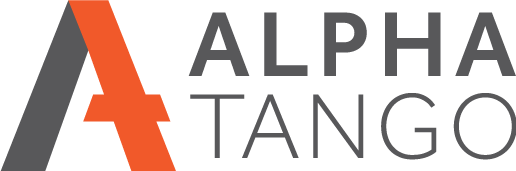Setting up Google Analytics v4
- Google are retiring Google Analytics (shortened to GA) Version 3 in July 2023. No data will be collected from 1st July.
- Let me know if you want me to do this for you, it's about 20 minutes work, BUT I will need your owners Google account login as you need to be the account owner to setup a new property.
DO YOU ALREADY HAVE GA v4 SETUP?
Firstly how can you tell if you are on GA3 or GA4? Simple. The GA v3 property ID starts with UA. The GA v4 is just a number.
Log into your Google account, you are probably already logged in. Try http://analytics.google.com and if you are logged in you will see GA come up.
At the top you'll see a dropdown, click on the down arrow to see your accounts. If there is just a property that starts with UA (Universal Analytics) this is the GA v3. If that's the case you will need to setup a GA v4 property
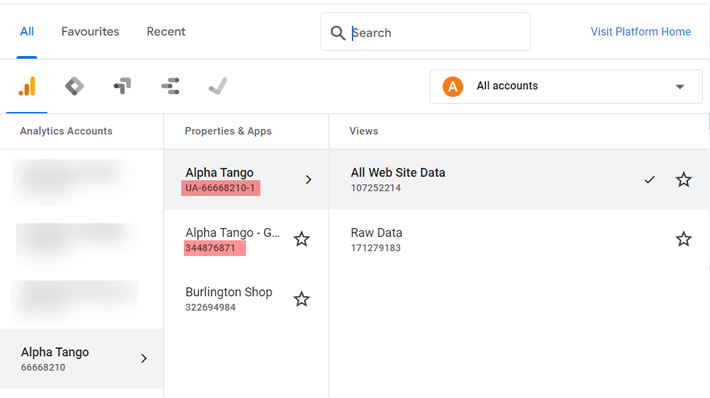
CREATING YOUR NEW GA4 PROPERTY
Click on CREATE PROPERTY, see below:

Now follow these instructions:
- Give the property a name, e.g. alpha-tango.co.uk GA4
- Select GMT (if you are in the UK) and £ as the currency.
- Click NEXT
- Select options as required, these are optional, then click CREATE
- A new window will appear. If you are setting up for a website you need to select WEB
- Pop in your website URL, e.g. atnet.co.uk and give it a name e.g. atnet.co.uk or anything you wish, this is for internal use
- Click on CREATE STREAM
- A new window appears confirming all your new information
- Scroll down to CONFIGURE TAG SETTINGS
- Click on the INSTALLATION INSTRUCTIONS link in the top right of the second box
- Select INSTALL MANUALLY in the top right
- A box will pop up called INSTALL THE TAG MANUALLY and you will se the JavaScript tag code
- Copy the code as this needs to be added to your website.
- If you are an Alpha Tango client just email it to me, Alan Tomkins, and I will add it to your site for you.
- If not ask your web developer to do this or install a plugin to manage the code. If you are using a page builder or an SEO plugin these often have an area to add the code or sometimes just the number, into.