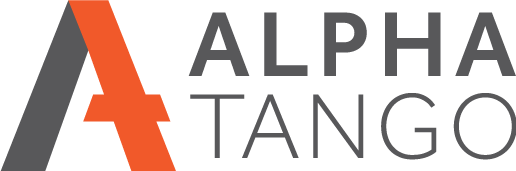Setting up a Google reCAPTCHA API key for your forms
UPDATE JULY 2022
It became clear last year that the spam form hackers had manged to circumvent the Google RECAPTCHA box. We trailed a service called Cleantalk (https://cleantalk.org/) with huge success. We have no affiliation with Cleantalk or any financial incentive to recommend them, but for $8 a year for the basic package it's a no brainer. We have rolled out Cleantalk to all our client sites that have issues with form spam and it's stopped 99% of spam getting through, very impressive. AND there's no client friction, win win.
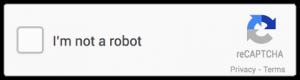 ORIGINAL POST
ORIGINAL POST
Like Google Maps, Google now requires you to add an API secret and site key to your website before you can use it's reCAPTCHA on your forms. Its a simple process and here's how you do it.
- Login to your Google account
- https://www.google.com/recaptcha/intro/v3.html
- I am using reCAPTCHA v2 (box on the actual form) on my forms at the moment. See an example here https://alpha-tango.co.uk/contact_us/
- In the top right you will see a button that says ADMIN CONSOLE, click on it.
- In the top right you’ll see a PLUS sign, click on that to create the API key
- Give this key a label, e.g. Alpha Tango
- Tick the box for v2 or v3, THESE INSTRUCTIONS ARE FOR v2
- Select the I’M NOT A ROBOT option.
- Add your domain, e.g. alpha-tango.co.uk
- Add a second email address if you want notifications to that address
- Accept the terms
- Tick or untick send alerts to owners. We have this unticked
- Click SUBMIT
- Copy the SITE KEY and SECRET KEY to add into your WordPress settings to add reCAPTCHA to your forms.
- I keep a copy of them in my sites info document as well.
- Now click on the SETTINGS link at the bottom and set the security level to the lowest (blue bar to the left).
- Job done. Add them to your site or send them to your website developer.
ADDING THE KEYS TO GRAVITY FORMS
- Login to WordPress
- Go to FORMS > SETTINGS in the left menu
- Scroll down to the CAPTCHA area and add the key's you've setup above.
ADDING THE CAPTCHA FIELD INTO A GRAVITY FORM
- This assumes you have completed the above actions.
- Go to FORMS and click on the form to add the CAPTCHA to.
- This opens the form editor. On the right click on ADVANCED which opens up the advanced options.
- Drag the CAPTCHA form field to the bottom of your form, making sure it's under the last form input field. You can drop it anywhere and then drag it down after it's on the form.
- Save the form with UPDATE then check your page on your website to make sure it's working.
That's all there is to it!
Any questions please email me at alan.tomkins@alpha-tango.co.uk