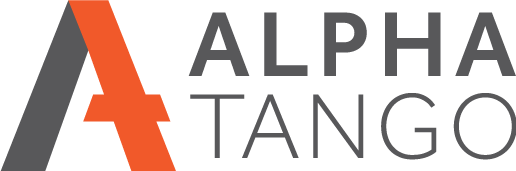Migrating from Google Suite to Microsoft 365 with Outlook
Google have done a few things recently which I have found very annoying:
- They are forcing 2 factor authentication for my Google accounts with an AdWords account.
- They are removing access to Gmail for less secure Apps.
- The insist on sending me an email every time I log into Gmail from an IP address they don’t recognise. As I travel a lot this happen all the time.
- The monthly fee has increased to be higher than Office 365.
- There is no pay yearly option adding to my accounting load. There never was but it’s still annoying.
Added together these changes have affected the way my various devices access my Google emails as well as making using Google a chore, and I am tired of clicking on email links asking me if this was me logging in.
All this has led me to moving my email account for atnet.co.uk (our Limited company name) from Google Suite (£4.14 a month) to Office 365 (£3.80 a month +VAT). We already have an Office 365 account for Alpha Tango, and we know it works seamlessly with our other systems.
Here was the process I used. I am not sure it’s the recommended way but I have always found importing and exporting emails across platforms fraught with issues:
- Log into our office 365 account and setup atnet.co.uk as a new domain.
- Log into our atnet.co.uk DNS (domain name) control panel.
- Remove the Gmail MX, SPF and DKIM records. You still have access to your Gmail account through the web browser.
- Add the Office 365 DNS validation TXT entry and validate the domain.
- Setup a new email (user) in Office 365.
- Add the Office 365 DNS entries, there are only 3.
- In Outlook I created a new folder called atnet.co.uk emails, and 3 sub folders, inbox, send, deleted.
- I dragged the emails from the Google account folders into the Outlook folders I just created.
- If you have other folders under your Google account, you can drag these over as well.
- Google and Office 365 immediately started syncing. Once completed I used the web browser logins to make sure the cloud accounts matched my local folders. Syncing took a while but this will depend on the volume of emails you have.
- While I was in the web interface I setup the email aliases I had in my Google account in Office 365. This was very simple. E.g. alan.tomkins@atnet.co.uk points to alan@atnet.co.uk
- In my local Outlook client I deleted the Google account for alan@atnet.co.uk At this point I am not deleting the Google account, it’s still online.
- I then setup a new account for alan@atnet.co.uk with the Office 365 email and password which took seconds.
- I then copies the emails from the three folders I created earlier into the new folders for the Office 365 alan@atnet.co.uk account.
- The whole process took about 20 minutes with another couple of hours for syncing as I had 17GB of emails in Google.
- I then setup Office 365 on my iPhone with the Apple mail app after deleting the old Google one. And did the same with my iPad and Samsung tablets. This was all very simple and worked first time.
- Once I was happy all the accounts had migrated successfully, I cancelled my Google Suite account.
We still have free Google accounts for Analytics, Search console, My Business, AdWords, Alerts, Maps API, CAPTCHA and another few facilities, but the email was becoming onerous.
If you are in the same position I hope this helps with your migration.