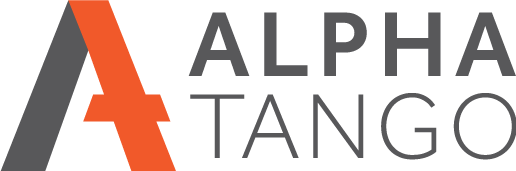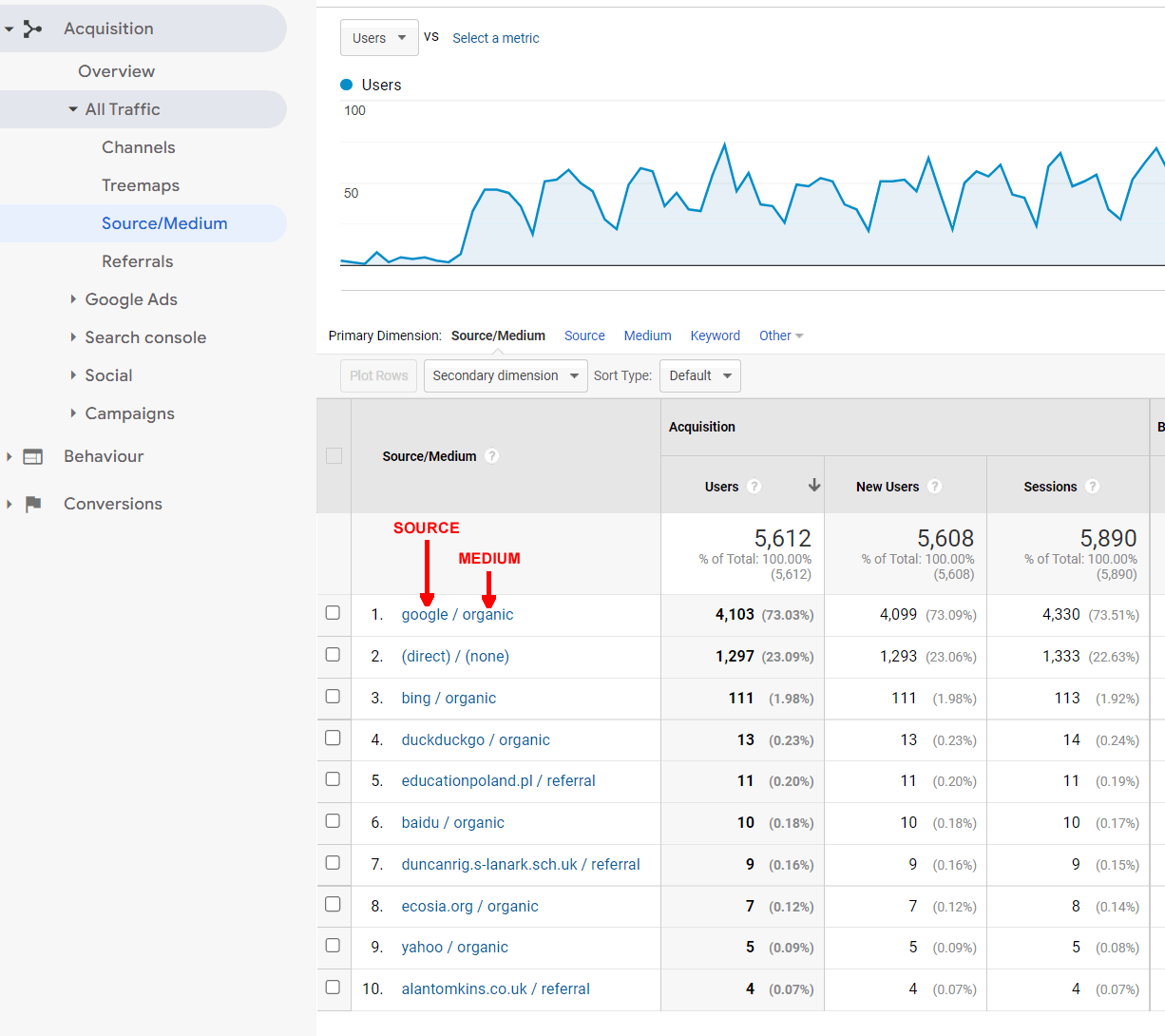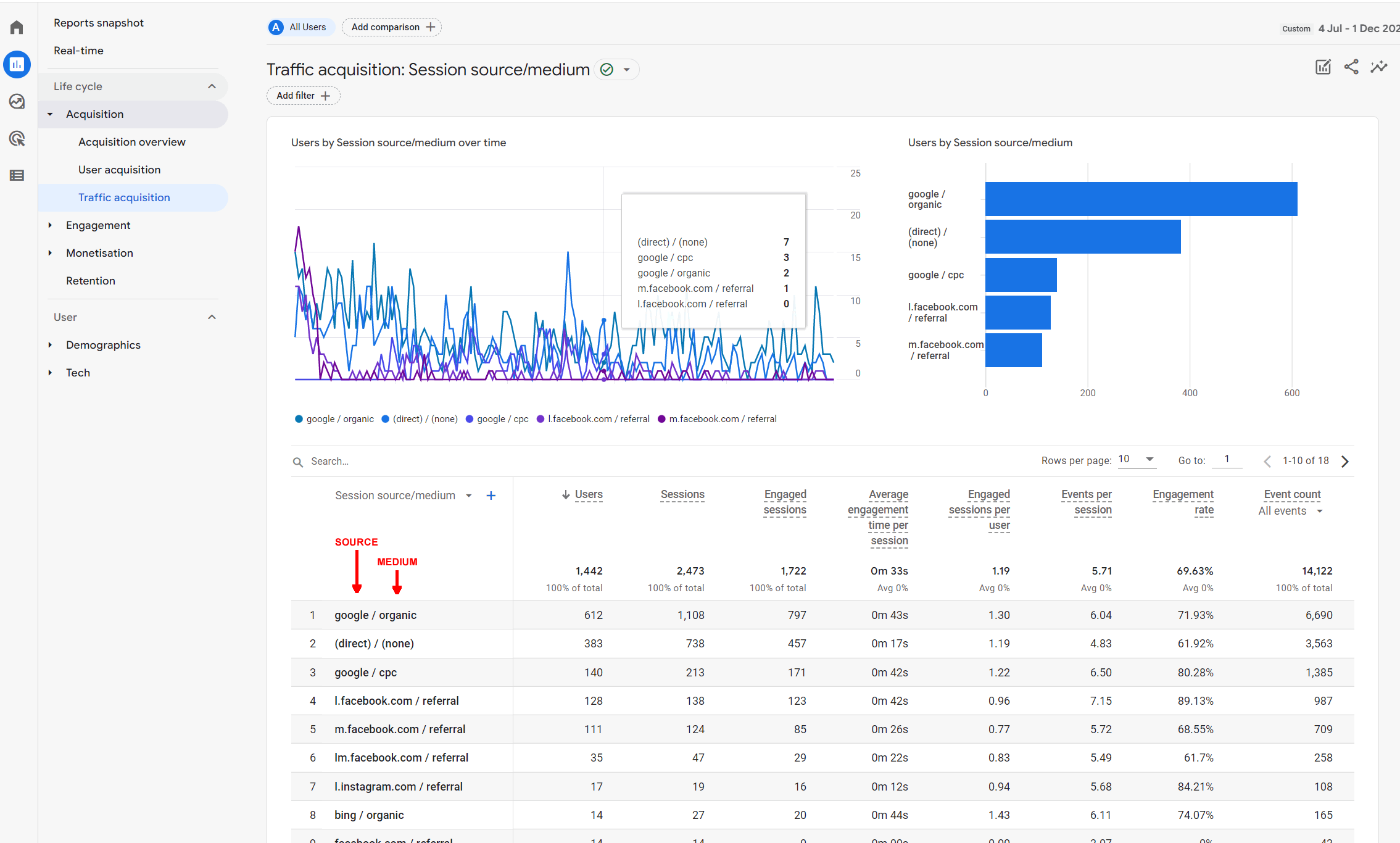Is your marketing working? Here’s a mostly unknown way to find out, UTM tracking
You're on a limited budget, you haven't got the money or time for full marketing automation, but you'd like to know if your digital marketing is bringing users back to your website or web shop.
GOOD NEWS - THIS IS FREE!
Using this simple free method you can add tracking code to any URL and then see in your Google Analytics exactly how many users clicked on it. WHAT I hear you say... how don't I know about this? Well it's not widely publicised but it should be.
If you know what marketing is working you can focus your time and effort, and possibly budget, on the channels bringing the most traffic back to your website.
Here's where you can use this to amazing effect:
- Blog posts
- Content you are publishing on other peoples websites
- Banner advertising
- Website paid advertising
- Google AdWords and all other AdWords platforms
- Facebook posts
- LinkedIn posts
- Instagram posts
- Tweets
- and more...
You get the idea, anywhere you are posting a link that links back to your website you can use this tracking.
HOW DOES THIS ATTRIBUTION TOOL WORK?
In super simple terms you are adding some data to the end of your link. Lets say I was advertising my website quote page through Facebook, here's the normal link https://alpha-tango.co.uk/get-a-quote/. To track this in your Google Analytics here's the process
- Go to a free Google Tools called the UTM Campaign Builder here https://ga-dev-tools.web.app/campaign-url-builder/
- Add your URL, in this case https://alpha-tango.co.uk/get-a-quote/, into the top box.
- A CAMPAIGN ID is not necessary for tracking
- A CAMPAIGN SOURCE is required. I would use for example "facebook" in this case
- For the CAMPAIGN MEDIUM I would use an identified such as the date like "quote-2022-12-02"
- CAMPAIGN NAME does not show in the tracking but is required so I would use "FacebookPost" in this case
- CAMPAING TERM and CAMPAIGN CONTENT are not required
In the box at the bottom you will have a new USR, in this case https://alpha-tango.co.uk/get-a-quote/?utm_source=facebook&utm_medium=quote-2022-12-02&utm_campaign=FacebookPost
NOTE: the first part is still your page URL but the builder adds some additional parameters after the ? for tracking.
Clearly this URL is ugly but in most cases you will be linking text in an email or adding it to a post so it wont be seen.
WHERE CAN I SEE THE RESULTS?
In your Google Analytics. The information you added as SOURCE and MEDIUM will show in your GA account.
In GA v3 (Universal Analytics with a number like UA-xxxxxxxxx)
Go to ACQUISITION > ALL TRAFFIC > SOURCE MEDIUM. See below, click on image for a larger version.
In GA v4
Go to REPORTS > ACQUISITION > TRAFFIC ACQUISITION then in the dropdown under SEACH select SESSION SOURCE / MEDIUM. See below, click on image for a larger version.