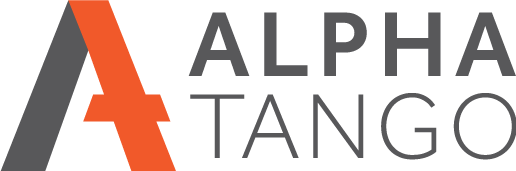Clearing your browser cache (2023)
Made a change to your website but it's not showing on your screen? The likely cause is your browser cache.
Browsers store downloaded files locally on your computer to save time and bandwidth when you surf the internet. Tis includes images, html files, scripts and style sheet (CSS) files.
Clearing these files can also solve issues where corrupted files are causing odd browser behaviour, clearing the cache is the first thing to do when you are getting odd results from your browser.
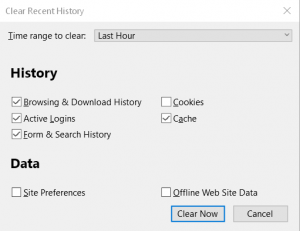
WINDOWS (Microsoft)
Clearing your cache in your default windows browser is super easy. With your browser window open and active press <CONTROL> <SHIFT> <DELETE> at the same time and a window will pop up. Select the files you want to remove and click CLEAR.
This works in ALL BROWSERS.
NOTE: If you delete cookies you will lose logins and other data that makes online life more convenient but it is good practice to do this occasionally.
If you are not sure about the above, here's the long way:
CHROME
- Click on the 3 dots in the top right. If it says UPDATE then do this first.
- OPTION 1
- Click on MORE TOOLS
- Then click on CLEAR BROWSER DATA
- OPTION 2
- Click on HISTORY and select the top option HISTORY.
- On the left click on CLEAR BROWSER DATA
- They take you to the same window so then select what you want to delete and click on CLEAR DATA
Microsoft EDGE
- Click on the 3 dots in the top right.
- This opens a box titled HISTORY
- Click on the 3 dots in the top right of the box and select CLEAR BROWSER DATA
- Select what you want to delete and click on CLEAR NOW
FIREFOX
- Click on the 3 lines (hamburger) in the top right.
- Click on SETTINGS
- On the left click on PRIVACY AND SECURITY and scroll down to COOKIES AND SITE DATA
- Select CLEAR DATA
- Select what you want to delete and click on CLEAR
MAC - SAFARI
This is also simple, but you need to see a hidden tool bar option.
To show the developers’ option in your toolbar by Preferences > Privacy > Advanced > Show Develop Menu in Menu Bar
Then scroll down to the EMPTY CACHES option and click on it.
You then get the same options as Windows regarding what to clear.
iOS - SAFARI
You clear your cache in hte iOS settings not the browser.
- Open settings on your iPhone or iPad
- Scroll down to or search for SAFARI and click on it
- Scroll down the Safari setting until you get to some text in blue that says CLEAR HISTORY AND WEBSITE DATA
- Click on that and you will get a warning window, click yes.
- Another window will open asking if you want to close your open tabs or not, you choose.
- Job done.
ANDROID - CHROME
Basically it's the same as Chrome on a PC
- On your Android phone or tablet, open the Chrome app
.
- At the top right, tap More
.
- Tap History
Clear browsing data.
- At the top, choose a time range. To delete everything, select All time.
- Next to "Cookies and site data" and "Cached images and files," check the boxes.
- Tap Clear data
SURFING WITHOUT YOUR CACHE ENABLED
Again this is simple. Using an INCOGNITO or PRIVATE BROWSING window stops the browser storing history and files locally.
We do all our website testing using an incognito window as it forces a fresh download from the site everytime you load it so you are guaranteed to see the latest version.
SERVER CACHING
Be aware that many websites use caching on their server to reduce page delivery times and speed up sites, so if your provider is doing this you should ask for the cache to be turned off while you are developing or making changes.