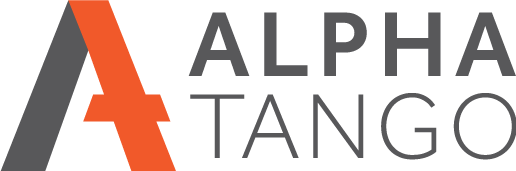Better email delivery with Mailchimp
Authenticating your domain in Mailchimp is a requirement for your perfectly crafted marketing emails not going into spam or junk, here’s how.
- Log into Mailchimp.
- Click on your ACCOUNT icon bottom left and select ACCOUNT.
- Under the SETTINGS menu select DOMAIN.
- Click on VERIFY EMAIL DOMAIN
- Add an email from the domain you want to verify and send it.
- When the email arrives click on the link or use the code.
- Your domain will now appear in the verified list.
- Click on AUTHENTICATE and you will see a box with two CNAME entries you need to put into your DNS records.
- Log into your domain name control panel and navigate to your DNS settings. Note your DNS might be managed elsewhere if the nameservers are not using your providers default settings. Please check with your IT/web company.
- We use 123-reg.co.uk for our domains so these instructions relate to 123reg, but the process is the same on all DNS providers.
- Go to your DNS editor.
- Go to ADD A CNAME RECORD, see image below.
- I am using atnet.co.uk as an example here.
- Once you have added the two CNAME records try to validate by clicking AUTHENTICATE DOMAIN in Mailchimp. DNS can take up to 48 hours to propagate but it’s usually an hour or less. If it doesn’t work come back in 24 hours. 123reg takes about an hour generally.
- If it does not validate after 24 hours there’s likely an issue. Contact your DNS provider to make sure the settings you have entered are correct. Sometime you need to add the domain or a dot to the hostname.