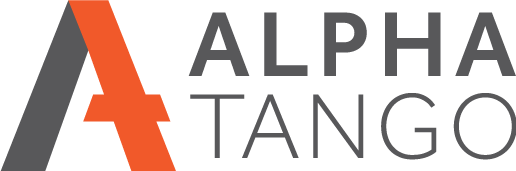At last LinkedIn announce “Status Updates” for your company page. Here’s how to set it up.
Today LinkedIn have announced a long overdue feature called “Status Updates“. If you have a company page you might have received a notification email this morning.
Basically Status Updates allow you to send out news, events, offers, or anything else you think your connections would be interested in. Bear in mind this is a business social media service so we won’t be interested in your personal updates, save those for your Facebook profile.
So how do you start sending updates?
- Firstly login to LinkedIn. Find your company page and click the EDIT option. You’ll be asked for your login again and then you’re in.
- On your OVERVIEW page if you don’t have the STATUS box it means you’ve not defined an ADMIN for the page or you are not an admin.
- This is easy to rectify. Go to EDIT your company, go to the company page admin area and select DESIGNATED USERS
- Type in your name and you will appear in the drop down, select yourself.
- Click on PUBLISH (top right) and go back to your overview page.
- You should now see your STATUS BOX and you’re ready to go.
LinkedIn have a great learning centre so if you want to know more about your company page I HIGHLY RECOMMEND you read this article https://learn.linkedin.com/company-pages/ or go straight to the STATUS UPDATES video here https://learn.linkedin.com/company-pages/#updates
Use your STATUS UPDATES for:
- Share company announcements, product releases, promotions, and other news.
- Engage directly with your followers and possibly their entire network.
- Optimise the conversation by seeing which updates are most engaging.
Enjoy.