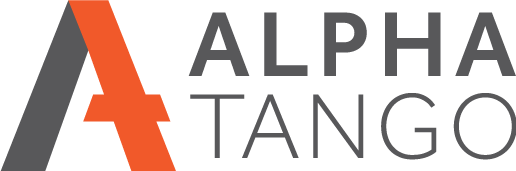Linking Google Analytics and Google Search Console
NOTE: These instructions are for Google Analytics version 3. As of time of writing (April 2021) you cannot link Google Analytics version 4 to search console. To see if you are on v3 or v4 click on ADMIN on the bottom left and if you have a UA-xxxxxxxx this is v3 Universal Analytics, if there is no UA you are on v4.
WHY SHOULD YOU DO THIS?
If you have Google Analytics installed on your website then you should also have Google Search Console setup.
- it allows you to submit site maps to Google
- it gives you lists of search queries people are typing into Google to find your site, this is GOLD!!!
- you can see structured data on your website. If there isn't any talk to your web developer about adding schema markup
- the data highlighter is a great tool
- you can see what pages are indexed in your site map
- if you create a new page you can get it indexed within hours using FETCH AS GOOGLE
- you get notified of html issues
- you can see crawl errors
- it detects security issues
- and more...
WHERE TO START
- Make sure you have Google analytics installed on your website. Go to your home page and view the source, usually done by "CTRL U" on a PC.
- I then hit "CTRL F" for find and put in "google" or "UA" then run through the occurrences looking for this script:
- <script>
(function(i,s,o,g,r,a,m){i['GoogleAnalyticsObject']=r;i[r]=i[r]||function(){
(i[r].q=i[r].q||[]).push(arguments)},i[r].l=1*new Date();a=s.createElement(o),
m=s.getElementsByTagName(o)[0];a.async=1;a.src=g;m.parentNode.insertBefore(a,m)
})(window,document,'script','https://www.google-analytics.com/analytics.js','ga');
ga('create', 'UA-66668210-1', 'auto');
ga('require', 'linkid');
ga('send', 'pageview');
</script> - If you see this Google Analytics is installed.
- It should be the script before the </head> tag although a few have it incorrectly in the footer code <footer>
- <script>
- This next bit is tricky because the code does not give you any indication of the account the analytics are set up on so you need to know this. Log into your Google account and type "analytics" in the search bar and click on Google Analytics. Alternatively use analytics.google.com to log in.
SETTING UP GOOGLE SEARCH CONSOLE
- Now you are logged into Google type "search console" in the search bar and click on "google search console"
- If you already have this setup you may be asked for your password again. If you have not previously setup search console just follow the instructions to ADD A PROPERTY
- For verification select GOOGLE ANALYTICS as the method and this should verify immediately, click on CONTINUE and you are in.
LINKING THE TWO ACCOUNTS
- Go back to your analytics area and click on the ADMIN cog in the bottom left.
- In the PROPERTY column click on PROPERTY SETTINGS
- Scroll down the the SEARCH CONSOLE area near the bottom and click on the button that says ADJUST SEARCH CONSOLE
- Under the paragraph headed SEARCH CONSOLE SETTINGS you will see a small link with the word ADD, click on this.
- You are now taken into a search console window and you should see the account there for your website that you previously setup.
- Click on the RADIO BUTTON then click on SAVE
- A box pops up asking you to confirm the association, click OK
- That's it, you're now linked to your analytics.
It will take a few days to build up some data so don't expect to see data immediately.
In your Google Analytics if you now go to ACQUISITION > SEARCH CONSOLE you will have a lot more extremely useful data to work with.